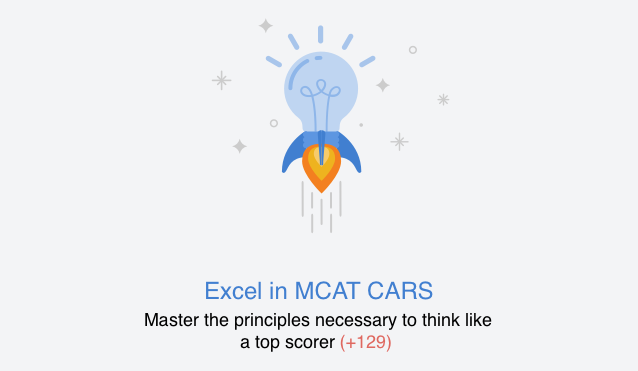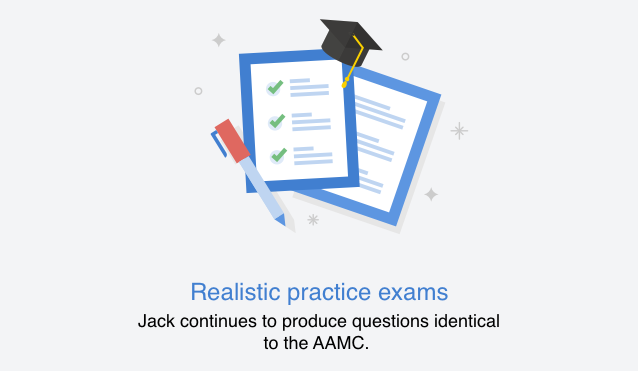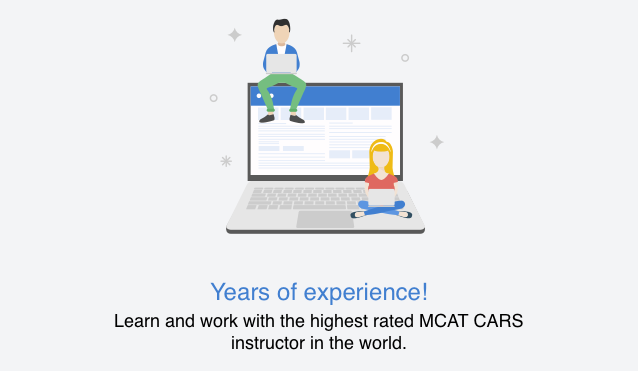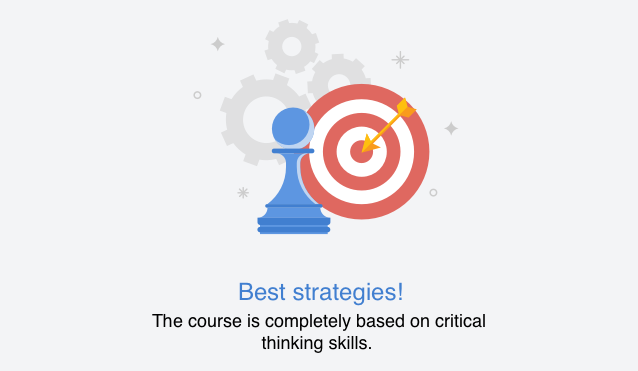My audio does not seem to be working in the classroom, what do I do?
NO
We recommend that students use the Chrome browser for the best classroom experience. You can download the Chrome browser here...
https://www.google.com/chrome/
YES, I am using the Chrome browser and still have issues.
If you encounter an error that says your audio is not enabled for example "Error 1004: Failure on call. Reason=Incompatible SDP" your microphone may not be enabled in the browser.
Here are the steps to check and make sure your microphone has been enabled on Chrome and enable it if it has not been enabled.
Change camera & microphone permissions
- Open Chrome
.
- At the top right, click More
Settings.
- Under "Privacy and security," click Site settings.
- Click Camera or Microphone.
- Turn Ask before accessing on or off.
- To remove an existing exception or permission, to the right of the site, click Delete
.
If you're using a Chrome device at work or school, your network administrator can set camera and microphone settings for you. In that case, you can't change them here.
For more instructions on getting Chrome to work on your Desktop, Android or iPhone/iPad please review Googles support page here... https://support.google.com/chrome/answer/2693767
Can’t find your answer?
We’re here to help. Get in touch and we’ll get back to you as soon as we can. Contact Us
Your Notifications Live Here
{{ notification.creator.name }} Spark
{{ announcement.creator.name }}
Trial Session Enrollment
Live Trial Session Waiting List

{{ nextFTS.remaining.months }} {{ nextFTS.remaining.months > 1 ? 'months' : 'month' }} {{ nextFTS.remaining.days }} {{ nextFTS.remaining.days > 1 ? 'days' : 'day' }} {{ nextFTS.remaining.days === 0 ? 'Starts Today' : 'remaining' }} Starts Today
Recorded Trial Session
This is a recorded trial for students who missed the last live session.
Due to high demand and limited spots there is a waiting list. You will be notified when your spot in the Trial Session is available.
- Learn Basic Strategy for CARS
- Full Jack Westin Experience
- Interactive Online Classroom
- Emphasis on Timing
Trial Session Enrollment
Live Trial Session Waiting List

{{ nextFTS.remaining.months }} {{ nextFTS.remaining.months > 1 ? 'months' : 'month' }} {{ nextFTS.remaining.days }} {{ nextFTS.remaining.days > 1 ? 'days' : 'day' }} {{ nextFTS.remaining.days === 0 ? 'Starts Today' : 'remaining' }} Starts Today
Recorded Trial Session
This is a recorded trial for students who missed the last live session.
Due to high demand and limited spots there is a waiting list. You will be notified when your spot in the Trial Session is available.
- Learn Basic Strategy for CARS
- Full Jack Westin Experience
- Interactive Online Classroom
- Emphasis on Timing
Trial Session Enrollment
Trial Session Enrollment

{{ nextFTS.remaining.months }} {{ nextFTS.remaining.months > 1 ? 'months' : 'month' }} {{ nextFTS.remaining.days }} {{ nextFTS.remaining.days > 1 ? 'days' : 'day' }} {{ nextFTS.remaining.days === 0 ? 'Starts Today' : 'remaining' }} Starts Today
Recorded Trial Session
This is a recorded trial for students who missed the last live session.
Due to high demand and limited spots there is a waiting list. You will be notified when your spot in the Trial Session is available.

- Learn Basic Strategy for CARS
- Full Jack Westin Experience
- Interactive Online Classroom
- Emphasis on Timing
Free Trial Session Enrollment
{{ nextFTS.remaining.months }} {{ nextFTS.remaining.months > 1 ? 'months' : 'month' }} {{ nextFTS.remaining.days }} {{ nextFTS.remaining.days > 1 ? 'days' : 'day' }} remaining Starts Today
Recorded Trial Session
This is a recorded trial for students who missed the last live session.

- Learn Basic Strategy for CARS
- Full Jack Westin Experience
- Interactive Online Classroom
- Emphasis on Timing